Microsoft Teams is a lot of things. It’s a video conferencing tool, a team messaging channel, and a tool for in-app co-authoring, just to name a few. During the pandemic, the popularity of Teams skyrocketed.
User numbers for MS Teams jumped from 20 million in November 2019 to 75 million in April 2020. As of this year, Microsoft reports a user count of 270 million for the platform. This makes it the most popular business tool for team communications.
But one of the things that makes the app popular is also one that can make the setup complex. Microsoft Teams has many moving parts, but to use them effectively they need to be well organised. Additionally, users need to have a chance to learn the system and train on best practices.
First, let’s look at the different areas of Microsoft Teams and what it can do. Then, we’ll give you a simple setup checklist to help your team get up and running productively.
You can think of Teams as a virtual office in the cloud. It’s a centralised hub where teams can communicate, collaborate, and manage tasks. There is also an external communication component to Teams. You can use the app to video conference with anyone. You can also invite guests to a chat channel.
Here are some of the features of MS Teams:
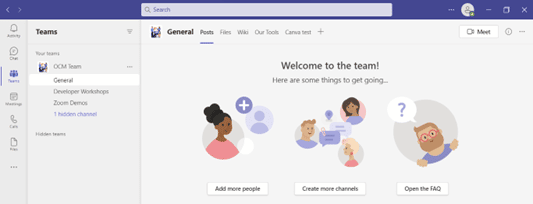
Some good news for small businesses is that there is a free version of Microsoft Teams. If you sign up for a Microsoft 365 business plan, you get the app included, but with a few more features.
Microsoft has also been pushing MS Teams for personal use. So, you can use it to keep your departments better coordinated at work. Or to manage family video calls or PTA meeting collaboration. It’s a versatile and scalable virtual office platform.
One of the advantages of Teams is that it allows you to set up specific areas for your groups to collaborate. You do not want everyone to set these teams up on their own, or you could end up with an unorganised mess.
Some ideas for setting these up:
Typically, if you mirror the hierarchy of your organisation, that’s a good place to start. Team areas are secured so only those users invited can see or access any of the content in that team.
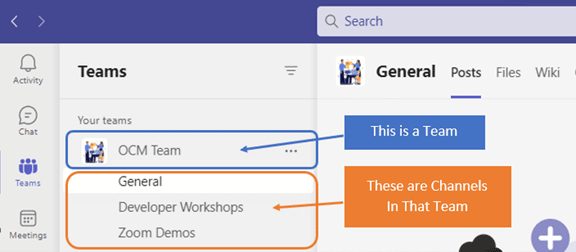
For each team, add the members allowed to take part in that team. These would be people that can see the resources posted in that team area. It would normally be the members of the department or group that the team is designed for.
The next level beneath the Team is the Channels. These team channels help to organise conversations. For example, within a team set up for your marketing department, you may decide to add three channels. This keeps conversations more focused and makes it easier to find things.
For instance, you could have channels for:
Team channels are another area that you want to control. Don’t let everyone set up channels without a plan, otherwise, things get messy fast.
Tabs are a great way to foster productivity. Say that employees on your accounting team need to access a tax reporting website. Inevitably, there can be time wasted asking for that link or a login. This is especially true if someone is filling in for a colleague.
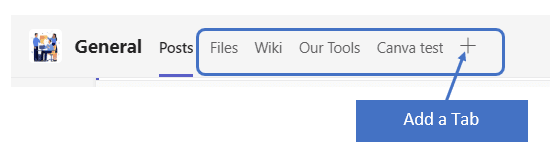
You can add that website link and info to the Tabs area at the top of the team channels. Just click the plus sign to add a new resource and consolidate things for your team members.
One of the reasons that company initiatives fail is that users weren’t properly enabled. If users aren’t trained on using MS Teams, then they’ll revert to using whatever they used before. This negates the benefits of moving to Teams when not everyone is onboard.
Work with a Microsoft professional to train your teams. We can provide tips on the most productive features. As well as short-cut their learning curve quite a bit! Make sure to have a realistic timeframe. You should also survey users on whether they feel they need more training.
We can help you over many of the roadblocks that organisations face when starting with Teams. Contact us today for a free consultation to enhance your collaboration and productivity.
You need the best IT support in London. Technology is complicated and expensive. It’s so hard to maintain everything and know what to do when something breaks or goes wrong. IT problems can put a damper on your day. They’re frustrating, time-consuming, and seem like a never-ending cycle of issues.
Penntech’s average NPS score over 90 days is 84. The average Net Promoter Score (NPS) for IT Managed Service Providers (MSPs) can vary. Still, an NPS of around 50 is considered excellent in this industry, with scores above 70 exceptional and rare.
We offer our services on a trial basis for the first three months because we’re confident in our delivery and approach.
Penntech offers a wide range of IT services, from strategic project management to 24/7 remote support, ensuring all your IT needs are always covered.
We provide advanced cybersecurity measures and expertise, including penetration testing services and Cyber Essentials, to protect clients from cyber threats.
We offer Clients the ability to scale IT services up or down based on their needs. This flexibility is crucial for businesses that experience seasonal changes or rapid growth.
Other providers often enforce their preferred IT stack, but we don’t, as IT is not a one-size-fits-all solution.
We ensure our Clients’ business continuity through robust disaster recovery and backup solutions.
With experience in various verticals and industries, Penntech understands different businesses’ unique IT challenges and can provide customised solutions..
Contact us today or explore the range of support packages on offer.

Article used with permission from The Technology Press.

Business owners often have to wear many hats, from handling HR and marketing tasks to managing the finances. One task…

Cool Windows 11 Features That May Make You Love This OS
Microsoft released the Windows 11 operating system (OS) over a year ago. It was well-received mainly with reviews as stable…

6 Ways to Prevent Misconfiguration (the Main Cause of Cloud Breaches)
Misconfiguration of cloud solutions is often overlooked when companies plan cybersecurity strategies. Cloud apps are typically quick and easy to…

4 Proven Ways to Mitigate the Costs of a Data Breach
No business wants to suffer a data breach, but unfortunately, it’s difficult to avoid them in today’s environment. Approximately 83%…

The benefits of AI include advancing our technology, improving business operations, and much more. Adoption of AI has more than doubled…

Leading Password Managers for Personal and Business
We hope that your business is already considering a password manager system, but there’s still the matter of finding the…

What’s Changing in the Cybersecurity Insurance Market?
Cybersecurity insurance is still a pretty new concept for many SMBs. It was initially introduced in the 1990s to provide coverage for large enterprises. It covered things like data processing errors and online media.

What are the advantages of implementing Conditional Access?
It seems that nearly as long as passwords have been around, they’ve been a major source of security concern. Eighty-one…

Skills Every Cybersecurity Professional Needs in 2024
As we accelerate into 2024, the cybersecurity landscape is evolving at an unprecedented pace, demanding fresh skills from professionals in…

Skills Every IT Manager Must Master to Thrive in 2024
In the rapidly evolving landscape of technology, the role of an IT manager is more critical than ever. As we…

Why Every Business Needs a Cybersecurity Consultant
In today’s digital landscape, where online threats lurk around every corner, the importance of robust cybersecurity cannot be overstated. As…

The Ultimate Guide to Full-Service IT Management
In today’s fast-paced digital landscape, harnessing the full potential of your business means embracing the power of technology. “Unlocking Business…

Network Penetration Testing for Businesses
In an era where digital threats loom large, businesses must proactively safeguard their assets. Network penetration testing emerges as a…

Cybersecurity Providers You Can Trust
In today’s digital landscape, where data breaches and cyber threats are alarmingly frequent, selecting a trustworthy cybersecurity provider has become…

Cybersecurity Review 2023: Top Threats and Trends
As we delve into 2023, the cybersecurity landscape has never been more dynamic and crucial to our digital lives. From…

Essential Cybersecurity Tips to Safeguard Your Digital
In today’s hyper-connected world, protecting your digital life is more crucial than ever. With cyber threats lurking around every corner,…

Cybersecurity Guidelines: Must-Know Tips!
In an increasingly digital world, protecting your online presence is more critical than ever. Cybersecurity breaches are no longer just…